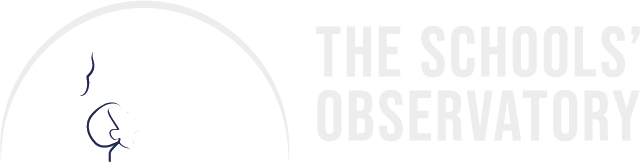Use the video and text guides to learn how to use AstroLab to measure the size of objects you observed.
If you are brand new to AstroLab, you first need to know how to view your images.
- Measure Size
- Decide what you want to measure.
- Zoom in on the image using the mouse scroller or the zoom-in tools in the "Display" menu.
- Drag the image to move around.
- Choose the "Measure Size" option in the "Astro" menu.
- Click to add a line or an oval to measure the size of the object (for round objects like a crater or a planet, you might want to choose an oval).
- Adjust the size of the shape using the arrows at its corners and rotate the shape using the line sticking out from it until it is where you want it to be.
- The "Measure Size" box will show you the size of your shape in pixels.
- Decide what you want to measure.
- Convert your Size from Pixels to a Unit of Distance
Pixels are not a very useful unit of measurement in this instance. It is telling you how much of the image your shape takes up, not the true size of it.
However, you can convert the measurement to a useful unit of distance using these steps:
- Note down the measurement in pixels.
- Note down the distance each pixel equals and the units (this will probably be km, astronomical units, or light years).
- Multiply the values together to calculate the size of the object in those units.
Please note, the distance each pixel equals depends on what object you observed. It will not always be the same. It is also only true at the distance of your object, it will not be true for any objects in the foreground or background.