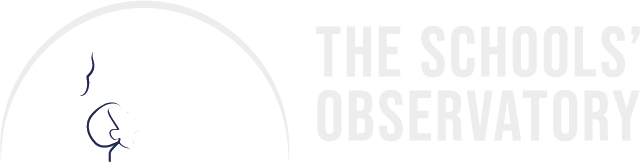Use the video and text guides to learn how to open, scale, and download your images in AstroLab Nova.
Please note: AstroLab Nova is designed for Primary Schools and those new to astronomy. It does not contain all the features of AstroLab Stellar.
- Open an Observation
- Visit My Observations.
- Choose the observation you wish to view and click on "View Image".
- Click on the image and AstroLab Nova will open a new tab in your Internet browser and display your observation.
Please note: if you open a file and see the wrong version you need to change your settings. Teachers should visit their Account and edit the School Type to Primary in the School Classification tab. Students should ask their teacher to check and edit the age group of their student account in Manage Students within their Account.
- Scale your Observation
If you observed something bright like the Moon, you will see the details right away. But if you observed something further away and faint like a galaxy, the picture might appear as a black box with a few stars.
- Use the "Scaling" tool in the "Display" menu to make the image clearer.
- Explore different "Scale Types" to see more details in faint or fuzzy objects.
- Adjust the brightness or darkness of the picture by sliding the bars.
- Experiment with the settings until you find the best display for your picture.
- Saving a Picture
When you are satisfied with your picture, you can use the "Download Picture" option in the "File" menu to save it and share it with your friends.
Please be aware that AstroLab does not automatically save your progress. This means if you accidentally hit refresh, you will lose all the images you have loaded. Save your pictures along the way to prevent accidentally losing them.